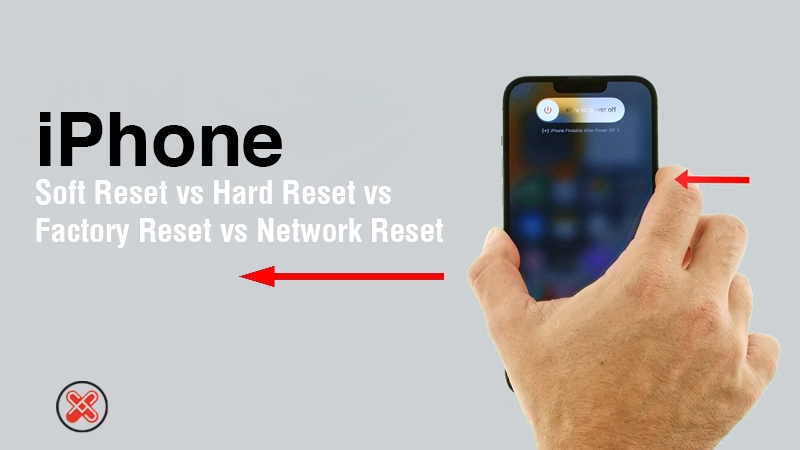Encountering issues like sluggish performance, unresponsive apps, or even system glitches is quite common while using smartphones and computers. Fortunately, most of these problems can be solved through one of the three main types of resets: soft reset, hard reset, and factory reset, etc. Each reset serves a unique purpose, offering a solution ranging from a simple reboot to a complete data wipe, depending on the severity of the issue at hand.
These reset options are particularly valuable for iPhone users, offering a straightforward approach to troubleshooting that can quickly get your device back to its optimal performance. Whether you’re dealing with minor hiccups that a simple restart could fix or more significant issues requiring a full system reset, understanding how and when to use each method is key. Let’s explore how to navigate these reset options on your iPhone, ensuring you have the knowledge to resolve problems efficiently and keep your device running smooth.
Soft Reset (Restart)
A soft reset, commonly known as a restart, is the most straightforward method to address various minor issues on your iPhone.
This process is akin to restarting a computer. When you perform a soft reset, the operating system closes all active applications, clears the temporary memory (RAM), and initiates a systematic reboot, which can resolve issues without affecting your data or settings.
A soft reset (restart) can help resolve a range of problems such as app malfunctions, slow device performance, audio issues, or minor software hiccups. Importantly, a soft reset does not impact your personal data or alter your settings; it merely gives the operating system a fresh start, which often clears temporary glitches.
When to Perform a Soft Reset
- App Issues: If an app is not functioning correctly, freezing, or crashing, a soft reset can help.
- System Glitches: For unexplained system behavior like unexpected shutdowns, a soft reset can be beneficial.
- Performance: If your iPhone is running slower than usual, a soft reset might help improve its responsiveness.
- Network Connectivity: Sometimes, network issues like Wi-Fi disconnections or Bluetooth pairing problems can be resolved with a simple restart.
How to Perform a Soft Reset:
iPhone X and later
Press and hold either volume button (volume up or volume dow button) and the side button simultaneously until you see the power-off slider.
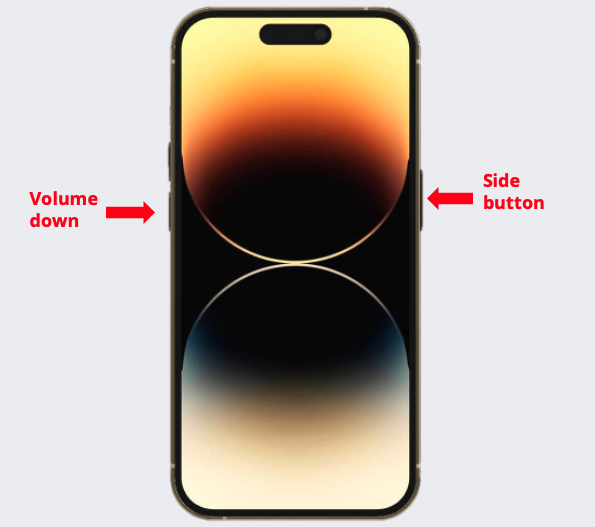
Drag the power-off slider to the righ to turn off your device completely.
After the device powers off, press and hold the side button again until the Apple logo appears, indicating the phone is restarting.
iPhone 6, 7, 8, or SE (2nd or 3rd generation)
Press and hold the side button until the power-off slider appears on the screen.
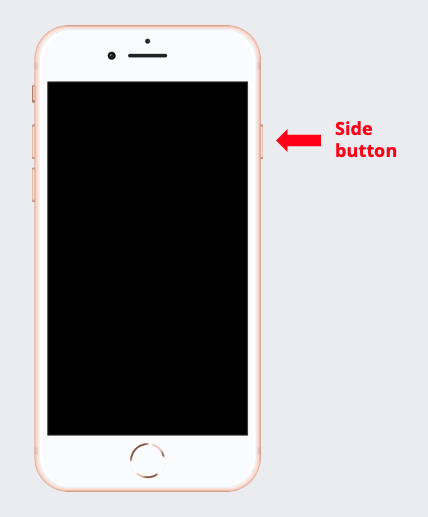
Drag the power-off slider to the right to turn off your device completely.
Once the device is off, press and hold the top (or side) button until you see the Apple logo, which means your device is powering back on.
iPhone SE (1st generation), 5, or earlier
Press and hold the top button until the power-off slider appears on the screen.
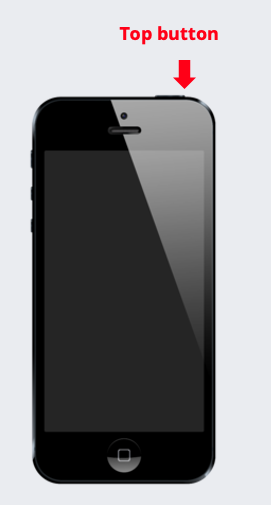
Drag the power-off slider to the right to turn off your device completely.
Once the device is off, press and hold the top (or side) button until you see the Apple logo, which means your device is powering back on.
Additional Tips
- Regular Restarts: Regularly restarting your iPhone can prevent many issues before they start. It’s a good practice to restart your iPhone periodically, especially if you rarely turn it off.
- Closing Apps: Before performing a soft reset, consider closing any apps running in the background. Double-click the Home button (or swipe up on the screen on iPhone X and later) and swipe the app windows away to close them.
- Charging: Ensure your iPhone has sufficient battery life before performing a soft reset. If the battery level is low, consider plugging in your device to avoid it shutting down during the reset process.
Hard Reset (Forced restart)
A hard reset, also known as a force restart, serves as a more intensive solution compared to a soft reset, particularly useful when your iPhone is frozen or completely unresponsive. This method forces your device to reboot, which can be crucial in resolving more severe system issues that a simple restart won’t fix.
Performing a hard reset is somewhat akin to unplugging a desktop computer from the power source and then plugging it back in. While a soft reset allows the device to shut down in an orderly manner, closing all apps and clearing the RAM, a hard reset abruptly stops all processes, including those that might be causing the device to hang or freeze.
When to perform hard reset (forced restart)
A hard reset can be necessary when the operating system or applications are not responding to any user inputs or when the screen is frozen. This can also be particularly useful when the device is not responding to the soft reset (restart) procedures. In most cases, a hard reset will allow the iPhone to recover from an unresponsive state and return to normal functionality without losing any data.
How to perform hard reset (forced restart)
iPhone 8 and later & iPhone SE Second Gen and later
- Press and quickly release the volume up button.
- Press and quickly release the volume down button.
- Press and hold the side button.
- When the Apple logo appears, release the side button.
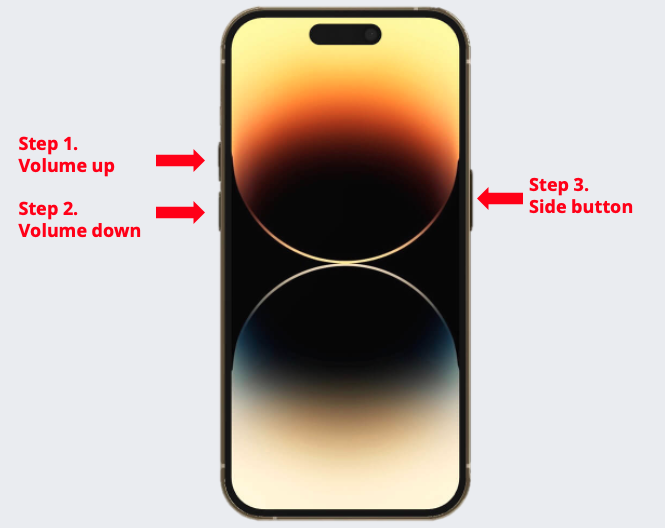
Note: Do step 1, 2, and 3 quickly.
For iPhone 7 and iPhone 7 Plus
Simultaneously press and hold the volume down button and the Sleep/Wake button until you see the Apple logo.
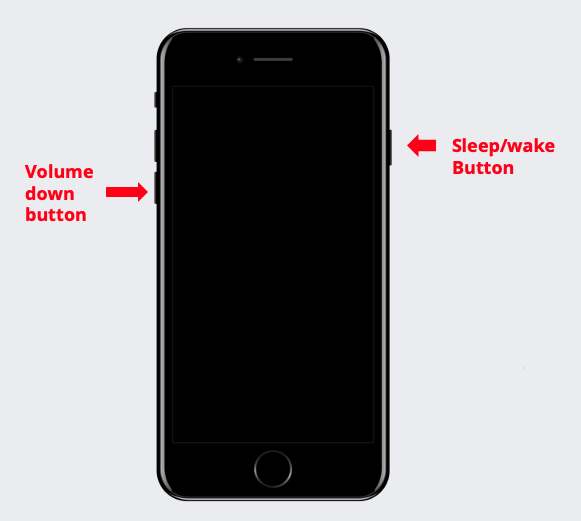
For iPhone 6
Hold down both the Home button and the side button until the Apple logo is displayed.

For iPhone 5 and earlier
Hold down both the Home button and the top side button until the Apple logo is displayed.
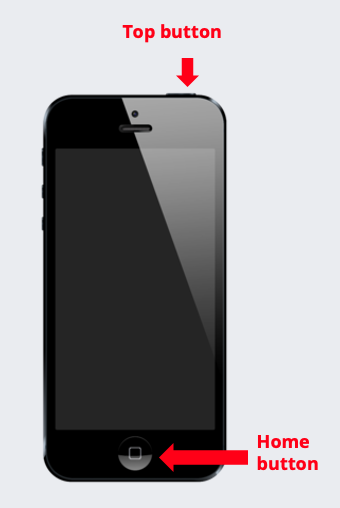
Network Settings Reset
Resetting network settings on your iPhone is a specialized procedure that targets and clears all your network-related configurations back to their original state. This includes Wi-Fi networks and passwords, cellular settings, VPN configurations, and any saved Bluetooth connections. It’s a useful step when facing persistent network-related issues such as problems connecting to Wi-Fi, erratic cellular data connectivity, Bluetooth pairing difficulties, or issues with VPN connections.
Before you proceed with a network settings reset, it’s important to note that you will lose all saved network information. This means you will need to reconnect to Wi-Fi networks by entering passwords again, re-pair Bluetooth devices, and reconfigure VPN settings if you use them.
How to perform a network settings reset on your iPhone
- Open the “Settings” app on your iPhone.
- Scroll down and tap on “General.”
- Scroll to the bottom and select “Reset.”
- Tap on “Reset Network Settings.”
- You will be prompted to enter your passcode; do so to proceed.
- A confirmation alert will appear. Tap “Reset Network Settings” again to confirm your action.
Once the reset is complete, your iPhone will restart automatically. After the restart, you will need to reconnect to your Wi-Fi networks and reconfigure any other network settings you had in place. This reset can often resolve complex network issues, providing a fresh start for your device’s network interactions.
Remember, this reset should be used as a troubleshooting measure specifically for network-related problems. If you’re experiencing issues unrelated to connectivity, such as app performance or hardware concerns, other types of resets or troubleshooting steps should be considered.
Factory Reset (Erase All Content and Settings):
A factory reset, also known as a master reset, is the most comprehensive reset option available on an iPhone. It erases all data, including apps, settings, and personal information, restoring the device to its original factory state, just as it was when it first came out of the box. This type of reset is particularly useful for addressing persistent and complex software issues that simpler resets cannot resolve, or when you intend to pass the device to a new owner and need to ensure all your personal data is completely removed.
When to Perform a Factory Reset:
- Persistent Software Issues: If your iPhone continues to experience significant software problems despite trying other troubleshooting methods, a factory reset might be necessary.
- Selling or Giving Away: To protect your privacy and ensure the new user has a clean slate, perform a factory reset before transferring ownership.
- Performance Overhaul: If your device is significantly slowed down and other methods haven’t improved its performance, a factory reset can give your iPhone a fresh start.
How to Perform a Factory Reset:
- Backup Your Data: Before proceeding with a factory reset, back up all your iPhone data using iCloud or iTunes to ensure you don’t lose important information. If you are not worried about the data, you may skip this step.
- Navigate to Settings: Go to Settings > General > Transfer or Reset iPhone.
- Erase All Content and Settings: Select “Erase All Content and Settings.” You may need to enter your passcode and Apple ID password to confirm the reset.
- Wait for Completion: The process can take a few minutes to an hour, depending on the amount of data stored on your iPhone. The device will restart as a new phone, and you’ll need to set it up as such.
Additional Considerations:
- Recovery: Once a factory reset is performed, data recovery is not straightforward. Without a backup, it’s nearly impossible to retrieve lost data.
- Update: Ensure your device is updated to the latest iOS version before performing a factory reset to benefit from the latest features and security enhancements post-reset.
- Post-Reset Setup: After the reset, you can set up your iPhone as a new device, restore it from a backup, or transfer data from another phone.
By understanding and utilizing the factory reset feature appropriately, you can address severe issues or prepare your iPhone for a new chapter, ensuring it operates smoothly and securely.
Conclusion
Understanding the different types of resets available on your iPhone – soft reset, hard reset, factory reset, and network settings reset – gives you a powerful toolkit for troubleshooting various issues.
Whether you’re dealing with minor glitches, system unresponsiveness, connectivity problems, or preparing your device for a new owner, there’s a reset option tailored to your needs. By using these reset methods judiciously, you can maintain your iPhone’s optimal performance and resolve issues efficiently, ensuring a smooth and enjoyable user experience.